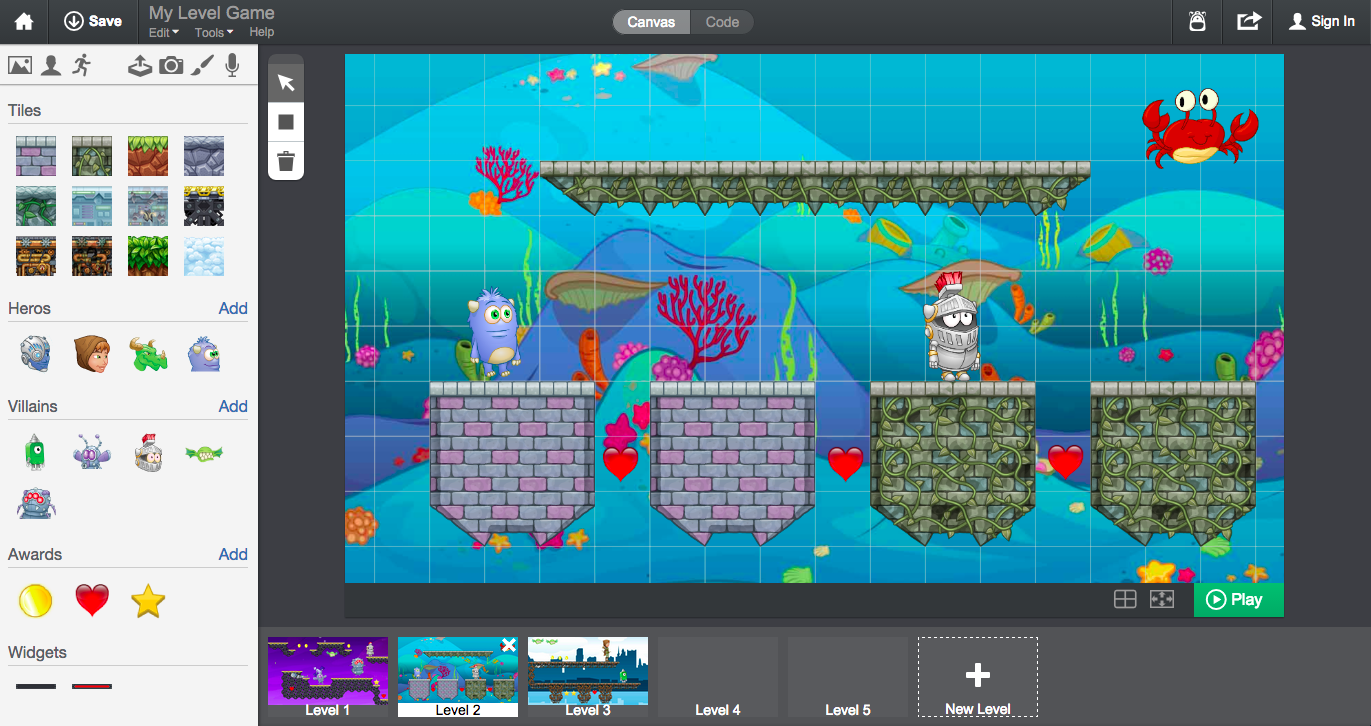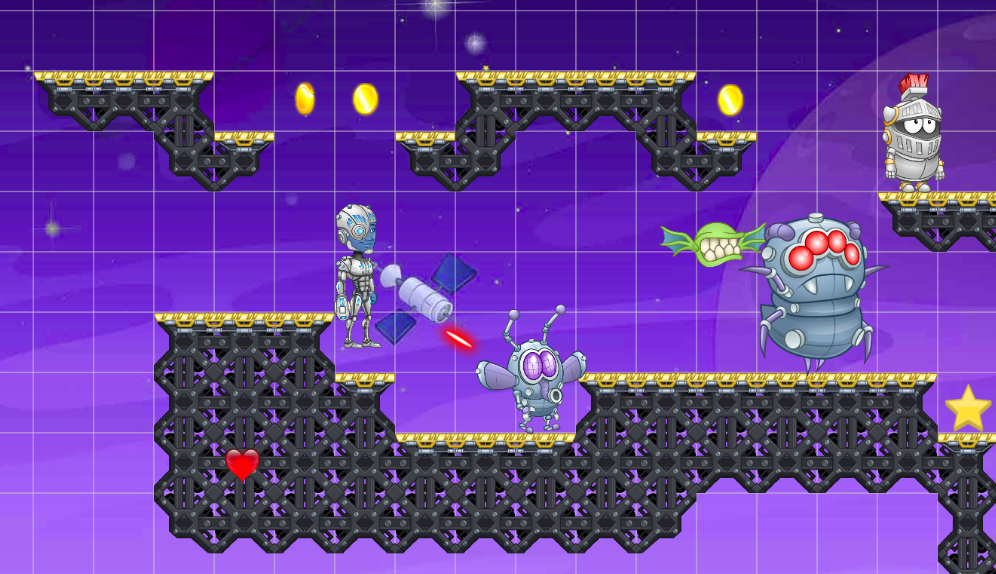
We’ve made some exciting improvements to Tynker Workshop! There are also significant changes to the user interface to accommodate these new improvements. Read on to learn more!
+ Level Editor — a fun way to create 2D Worlds.
+ Character Editor — build your own animated characters
+ Sharing Options — for students and teachers
+ Several user interface enhancements
Level Editor
Use the new level editor to create your own 2D worlds! There are about a dozen fun themed tile-sets including clouds, space, jungle castle and more. There is also a new set of code blocks available in the “Platformer” category.
Tynker’s Debugger game that we launched with the Hour of Code is built entirely using this Level Editor.
Predefined good guy Actors and bad guy Actors are available. Students may use the ones provided or create their own. To experiment, just drag the Actors on to the Stage in the Canvas view and press the Play button to see how they behave.
You can change their behavior in the Code view. Each project can now have multiple levels. In the Canvas view, you can create new levels and manage them within the same project.
Character Creator is now unlocked for all users
Several animated characters including dragons, trolls, and male/ female superheroes and villains are available with the Character Creator. Previously this was available only to the premium version of Tynker, but as of this launch, we’ve opened up more than a dozen new animated characters for everyone.
Other important user interface changes
Code and Canvas Workspaces
- Toggle between Code and Canvas workspaces
- Use the Canvas view to access the Level Editor and create level-based Scenes
- Use Code view to create programs
New and improved Toolbar
- Login status is displayed on the right
- Project name is displayed on the toolbar
- Toggle between Code and Canvas views
- There is a new Share button with sharing options
Sharing Options
- Students can share their projects with their class
- There is also an embed option to publish their project on a web site
- Social sharing options are disabled for students, but fully available for teachers
- Students with a home course can share their projects by email with their parents
Stage Settings with Play, Grid and Full Screen View
- There is a new Play bar with options right below the Stage
- The Play button is now below the Stage
- The Grid button toggles the grid on and off
- The Maximize/Minimize button may be used to toggle the Stage size
Actor Panel Changes
- Actors are now displayed in a grid view
- Each Actor has a Settings icon to access properties such as Costumes and Sounds
- You can also double click an Actor to open property tabs for that Actor
- Actors can be grouped together so that they can all share the same code